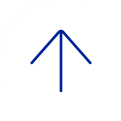For information on how to view grades and feedback for Assignments, please visit Blackboard Assignments.
For Blackboard tests and quizzes the majority of questions are automatically graded. Your instructor defines the correct answers and assigns a certain number of points to each question when the test is created. The system validates your answers against the key and assigns the score. You may see your score immediately after completing the test or when your instructor releases this information.
Essay questions, file response, and short answer questions are not auto-graded. Your instructor must grade these questions manually. If a test contains these question types, the grade for the test is released when your instructor chooses.
If your instructor has associated a rubric with an essay, file response, or short answer question and made it available, View Rubric [view screenshot] appears next to the Save Answer function. Click View Rubric to review the criteria your instructor has chosen. Green check marks will indicate where you received your points. Instructor’s feedback for you can be in two places: Feedback and Feedback to Learner. [view screenshot]
The performance results you receive after completing a test depend on the options selected by your instructor. For example, your instructor may only show the final score for one test, while for another test the final score and correct answers are displayed. Feedback includes one or more of the following:
- Final score for the test
- Test questions
- Answers submitted
- Correct answers
- Feedback for the questions
To access feedback and grade information, select the test in the content area or use My Grades. On the View Attempts page, click the grade link (underlined score or letter grade) in the Calculated Grade column to access the test, your answers, and any instructor feedback.
If your instructor used a rubric for grading an essay, file response, or short answer test question and made it available, click View Rubric while viewing the graded test to display detailed information.