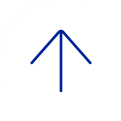Mathematica is a computational software package for Mac, Linux, and Windows that is frequently utilized in Mathematical Sciences, Social Sciences, Data Analysis and Mining, Biological Sciences, Software Engineering, Bioinformatics, Medical Imaging, and many others.
The Computational Integrative Biomedical Research Center has obtained a Baylor College of Medicine Site license for Mathematica for all Baylor faculty, students, academic staff, postdocs, and graduate students.
How To Get Mathematica
For Baylor Owned Machines
Instructions:
(1) Go to the Wolfram User Portal download site.
(2) Click on Create Account (unless you have previously created an account with your BCM email address).
(3) Enter your BCM email address (this will be your Wolfram ID) as well as the additional requested information. Click Create Wolfram ID at the end.
(4) You should have received an email from Wolfram asking you to click a link in order to validate your account. Click that link in the email received.
(5) Use your BCM email, @bcm.edu, and request an Activation Key.
(6) Check email for link to download installer.
(7) Run installer and enter Activation Key.
For Faculty/Staff/Postdoc Personal Machines
Instructions:
(1) Go to Wolfram request form.
(2) Choose the type of license key you are requesting.
(3) Under License Details, choose “Download: Send it to me at the email address I specify".
(4) Fill in the license details, and click Continue after reading the license agreement.
(5) Fill in the required contact information and use your BCM email, @bcm.edu.
(6) Check your email. You should receive notification about your request for a home-use license.
(7) Wolfram Mathematica will review your home use license request, and after verification will send you a license number and link to download the software.
Note: Wolfram typically takes 24 hours to process your request.
(8) You will receive a email titled “Your Wolfram Research Order” that will contain a link for the home-use download and the activation key.
(9) Run installer and enter Activation Key.
For Student Personal Machines
Instructions:
(1) Go to the Student Wolfram User Portal download site.
(2) Click on Create Account (unless you have previously created an account with your BCM email address).
(3) Enter your BCM email address (this will be your Wolfram ID) as well as the additional requested information. Click Create Wolfram ID at the end.
(4) You should have received an email from Wolfram asking you to click a link in order to validate your account. Click that link in the email received.
(5) Use your BCM email, @bcm.edu, and request an Activation Key.
(6) Check email for link to download installer.
(7) Run installer and enter Activation Key.