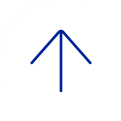If you continue to have trouble please gather your logs and contact Poll Everywhere Support.
Power Point Protected View Issue
Issue: The Poll Everywhere PowerPoint add-in is incompatible with PowerPoint’s Read-Only and Protected views, but when you download a PowerPoint to the instructor station in the classroom, it will automatically open in Protected view (a Windows security feature). In our testing, we discovered that this conflict might cause error messages that cause PowerPoint to freeze.
Solution: A workaround would be to download the PowerPoint, right-click on the file, go to the file properties and check the box to “unblock” the file under the security settings. You would then be able to open and run the PowerPoint.
Windows and MacOS Presenter View Issue
Issue: Most of time, Poll Everywhere works well in Presenter View in Windows & MacOS PowerPoint. However, this support varies in different contexts. Please read through the troubleshooting guide below to help resolve Presenter View issues.
General known issues
- Poll Everywhere activities can not be controlled from Presenter View.
- Non-active Poll Everywhere slides appear blank.
- Poll Everywhere activities do not refresh on Presenter View.
Disable Windows Presenter View
- In PowerPoint, click the Slide Show tab and uncheck the "Use Presenter View" option.
- Use regular Slide Show mode to present your content and Poll Everywhere activities.
Display issues during MacOS Presenter View
If you are having trouble displaying your activities, or if your activities are displaying on the wrong screen while using the Poll Everywhere for MacOS presentation application, you might be able to solve the problem using the Force Monitor Selection command.
 Credit
Credit