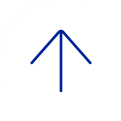Tips
Follow all of these best practices to create, post, and administer a mock exam to prepare for your first assessment with Exam ID and ExamMonitor.
Before the Mock Assessment
- Create a mock exam and require it for all exam-takers.
- The mock exam should be designed to take less than 10 minutes. Exams equal to or greater than 10 minutes will incur unit charges (except for A.I.-only proctoring).
- Ask the exam-takers to prepare by reading this article: Best Practices for Exam-Takers
Include a question asking the exam-takers to select the recording icon and verify they are fully in the camera frame. - The mock exam will capture the individual’s baseline photo, as well as ensure their device is set up with the proper permissions to run ExamID and ExamMonitor.
- Post your exams as early as possible, as this allows us to report anticipated proctoring volumes to our partners.
- Check the Exam Integrity dashboard before your assessment.
- Once you have posted an exam, visit the dashboard and confirm that the assessment and roster appear as expected.
- Do not make changes or modifications to your assessment after posting (roster, folder, content, etc.).
If you need to make changes, do not edit the posting, but instead duplicate or re-post, then check the dashboard to ensure the posting is correct.
During the Mock Assessment
- Issue the exam password when you are ready for students to begin the exam.
The exam password controls access to the assessment. If it is provided too early, students may begin the exam before the intended time. - Make notes of any situations in which you administered resume codes.
After the Mock Assessment
Verify that the exam-takers have uploaded their proctoring videos.
Navigate to your assessment in the dashboard and look for the two dashes symbol in the ExamMonitor column. Those students with two dashes and a green checkmark in ExamID will need to open Examplify to allow the video to upload. For more information on the different icons that can appear, see: Exam Integrity: Review Results from ExamID and ExamMonitor (Enterprise and Legacy)