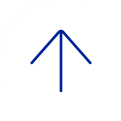Course Availability
A course must be made available before the enrolled students will be able to access the course and its content. An instructor may want to make a course unavailable during the building process or after a scheduled class has finished. Students see all courses they are enrolled in, in their Courses list, whether those Blackboard courses are available or not.
If your Blackboard course is unavailable, access is determined by course role. Blackboard administrators, instructors, course builders, teaching assistants, and graders can see and access unavailable courses from the Courses list, even though they are marked as unavailable. Users with the Student role cannot access unavailable courses. Unavailable courses do not appear in the course catalog.
Email sent via the Blackboard course will be delivered to enrolled students even if that course is unavailable.
Copy and Move Course Content
Creating content for your courses takes time and thoughtful planning. If you teach multiple courses that use similar content, you may want to copy content items and folders between courses to save time. In the Ultra Course View, you can copy content from other courses you teach so you don't have to start with a blank slate.
You can copy entire courses or select individual items from other courses you’re currently teaching or have taught in the past. You can also combine items from multiple courses with a full course copy or individual item copies by selecting them.
Copying Specific Items
- Open Destination Course: Navigate to the Ultra course where you want the content to go.
- Initiate Copy: Click the plus sign (+) where you want content, or the three dots (...) menu above your content list.
- Select Copy Content: Choose Copy Content from the menu.
- Find Source: In the panel, find and select the course or organization you're copying from.
- Select Items: Check the boxes next to individual items or folders you want to copy.
- Confirm: Click the button to copy the selected content (e.g., "Copy Selected Content").
Copying an entire course
- Open Destination Course: Go to the empty Ultra course.
- Initiate Copy: Click the three dots (...) menu in the top right.
- Select Copy Items: Choose Copy Items (or Copy Content).
- Select Source Course: Find and select the checkbox next to the entire source course.
- Start Copy: Click Start Copy. The process runs in a queue, and you'll see a spinner.
Key Things to Know
- Ultra to Ultra: You generally copy content between two Ultra courses.
- Check for Errors: After copying, check the content for any issues or missing items, as some legacy content might not transfer perfectly.
- Visibility: Visibility settings usually carry over.
For more information about Copying Content, view a video.
Contact Ed-Tech to Batch Enroll users into the course
In order to batch enroll students into Blackboard, their accounts must be created first. Below is the format and information needed by Ed-Tech to get the accounts created and enroll them in the course. Put the information into an Excel file, along with the course id and course name, and submit a Batch Enroll Request Form.
- ECA (BCM username) Look up ECAs on the BCM Intouch People page
- Last Name
- First Name
- BCM Email
- Role
- (B) Course Builder
- (P) Instructor
- (S) Student or Residents
- (T) TA – for faculty in your department helping with the program (including department head). This allows them to view modules before making them available if they wish.
- (U) Guest
- Password: Leave Field Blank
- BCM ID
Your Excel file should look like the example below:
| ECA | LName | FName | BCM Email | Role | Password | BCM Id |
| 456793 | Kent | Clark | ckent@bcm.edu | s | 456793 | |
| srogers | Rogers | Steve | srogers@bcm.edu | s | 634538 | |
| u345677 | Stark | Tony | tony.stark@bcm.edu | s | 345677 |
View more information about Users and Groups.
Date Management
- On the Course Content page, click the three dots (...) on the right, above the content list
- Click Batch Edit in the menu
- Select the check box next to the items you want to update
- At the bottom of the window next to Edit selection, click the Edit dates button
- Use the Edit Type drop down menu to choose to update dates based on the course start date, based on a number of days, or to change the dates for all of the selected items to a specific date and/or time.
- Change dates by number of days: Type a number in the Shift dates forward or Shift dates backward field. All dates for the selected content shift forward or backward based on the field and number you choose.
Example: My course content was reused from another section this semester. The source had due dates on Wednesdays, but this course will have due dates on Thursdays. Use the Shift dates forward option and enter "1" to shift dates forward by one day. - Change dates based on course start: Select the start date of the course the content came from and the start date of the current course. The tool automatically calculates the number of days between the two dates and adjusts all due dates using that number.
Example: My course content was reused from a previous semester, when the course's start date was Aug. 19, 2023. My new course's start date is Jan. 6, 2024. Dates on the selected items are moved forward 140 days. - Change to specific date and/or time: Select whether you are want to change the show on date/time, due date/time, or the hide after date/time and specify the appropriate dates and times.
Example: I want to change all of the due date times across all assessments in my course to consistently be 8 p.m. I select the checkboxes for all of the assessments on the Batch Edit page, then use this date option by selecting only the Due Time checkbox and entering 8 p.m. in that field. Note that this only changes dates where they previously existed; it does not add a new date.
- Change dates by number of days: Type a number in the Shift dates forward or Shift dates backward field. All dates for the selected content shift forward or backward based on the field and number you choose.
- A message appears that your content was updated successfully. Click View Details to confirm which content was updated
For more information about Date Management, select from the following: Date Management.